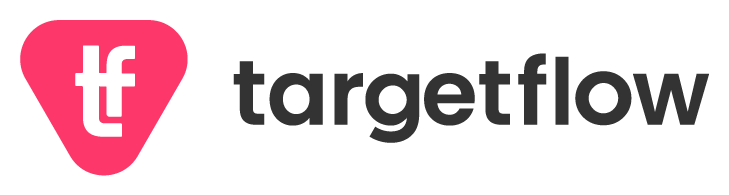Step 1: Clearly Define the Goal of Your Webinar
To create an effective webinar, the first and most crucial step is to define a specific, actionable goal. Ask yourself: What do I want my audience to do after watching this webinar? Whether it's signing up for a free trial, purchasing a product, or booking a consultation, your goal should directly align with the needs of your audience and the objectives of your business. A well-defined goal will serve as the foundation for your entire webinar, guiding content creation and ensuring every element contributes towards achieving that outcome.
Examples of Goals:- Encourage sign-ups for a new product.
- Drive targeted traffic to a specific landing page.
- Book appointments for consultations with potential clients.
Step 2: Identify Your Target Audience
To create a webinar that truly resonates, you must first understand who you're speaking to. Knowing your target audience isn't just important—it's essential. Why? Because the more you understand your audience, the more effectively you can craft a message that speaks directly to their needs and motivates them to take action. Identifying your target audience allows you to align your content with their specific challenges, interests, and goals, ensuring that your webinar feels personalized and relevant.
Why It Matters:- Relevance: Tailoring your message to your audience's specific needs increases engagement and the likelihood of them taking the desired action.
- Effectiveness: By understanding who your audience is, you can design content that directly addresses their pain points and aligns with their values, making your webinar more compelling.
- Connection: A deep understanding of your audience helps you build trust and rapport, making it easier to guide them toward the action you want them to take.
- Demographics: Who are they? Consider their age, profession, and industry.
- Pain Points: What are their biggest challenges? Identify the problems they are currently facing.
- Value Alignment: What matters most to them? Understand what they care about and how your webinar can offer value in those areas.
Imagine you're hosting a webinar to promote a time management software aimed at small business owners. Your target audience might be:
- Demographics: Small business owners, ages 30-50, primarily in service-based industries like consulting or freelancing.
- Pain Points: Struggling to manage their time effectively, leading to missed deadlines, stress, and lost revenue.
- Value Alignment: They value efficiency, work-life balance, and tools that can help them streamline their operations without requiring a steep learning curve.